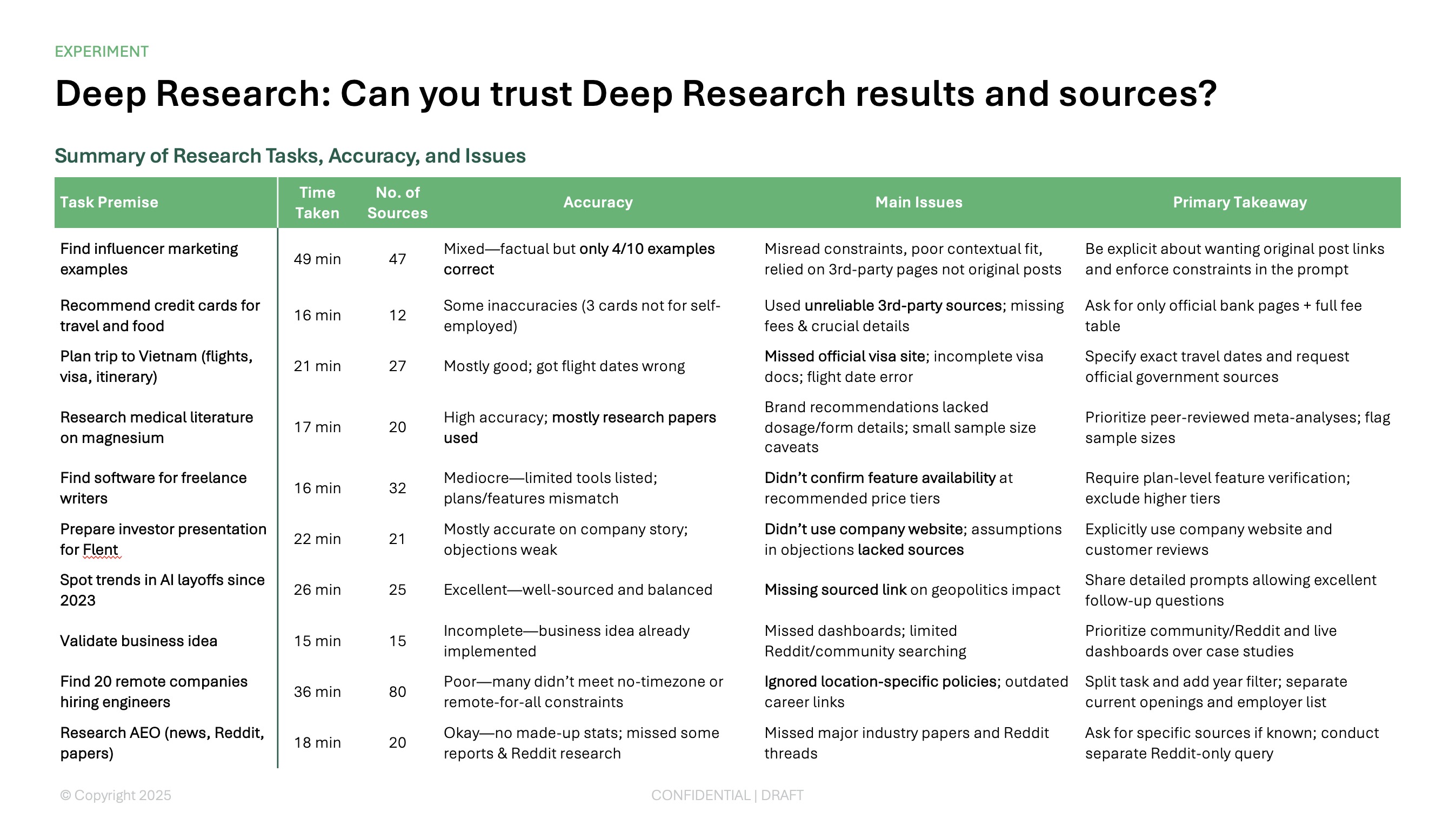ChatGPT is one of the fastest growing technology products of all time, and it has sparked an AI revolution. Now every industry and company is being transformed by AI, and businesses are looking for the best ways to use AI to grow.
If you are exploring different ways to leverage AI in your day-to-day work, creating PowerPoints is a great starting point.
Here is a short guide on how to use ChatGPT to create presentations in PowerPoint and Google Slides.
{toc}
Can ChatGPT create a PowerPoint presentation?
Yes, ChatGPT can create basic PowerPoint presentations.
Previously, you could only use ChatGPT to create an outline of a presentation, but with the release of ChatGPT agents, ChatGPT will offer to create .pptx files for you as well. To use the ChatGPT Agent, you’ll need a ChatGPT Plus, Pro, or Team plan.
(Pro-tip: ChatGPT can only create basic presentations with limited formatting and designs. If you need more polished designs or custom presentation templates, try an AI presentation maker like Plus AI)
How to use ChatGPT to create a PowerPoint
- Visit ChatGPT and sign in.
- Select New chat in the menu and pick Agent or Tools > Agent mode in the lower left corner of the chat box.
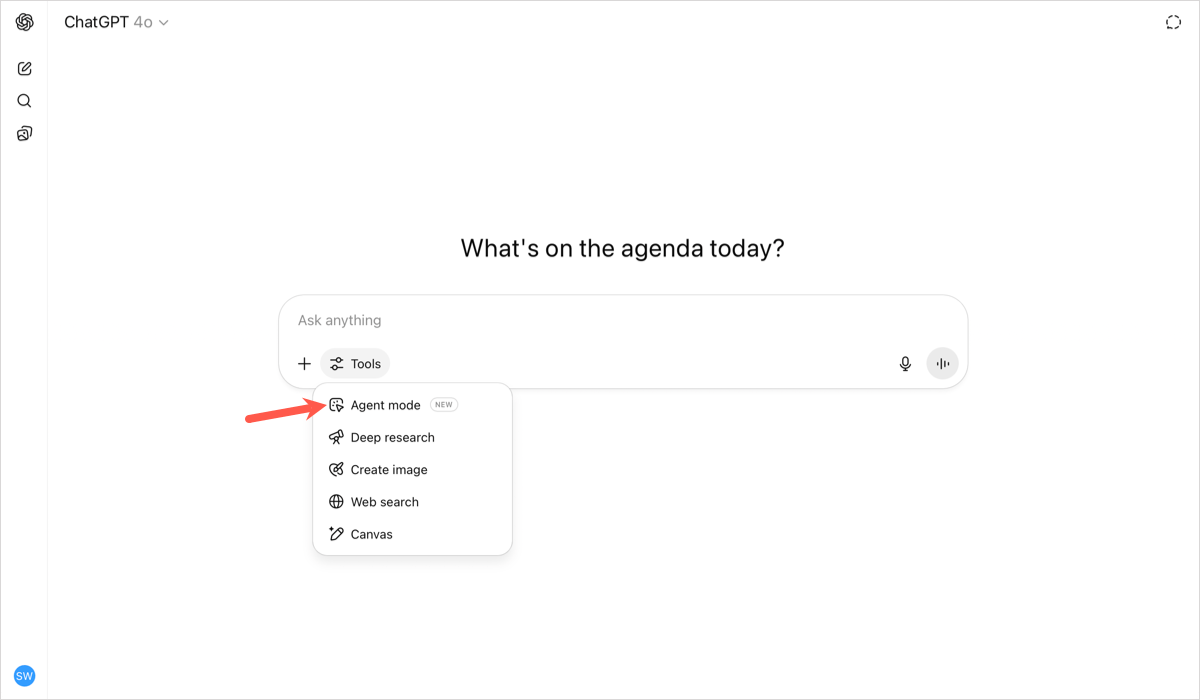
- Click Presentations for presentation ideas.
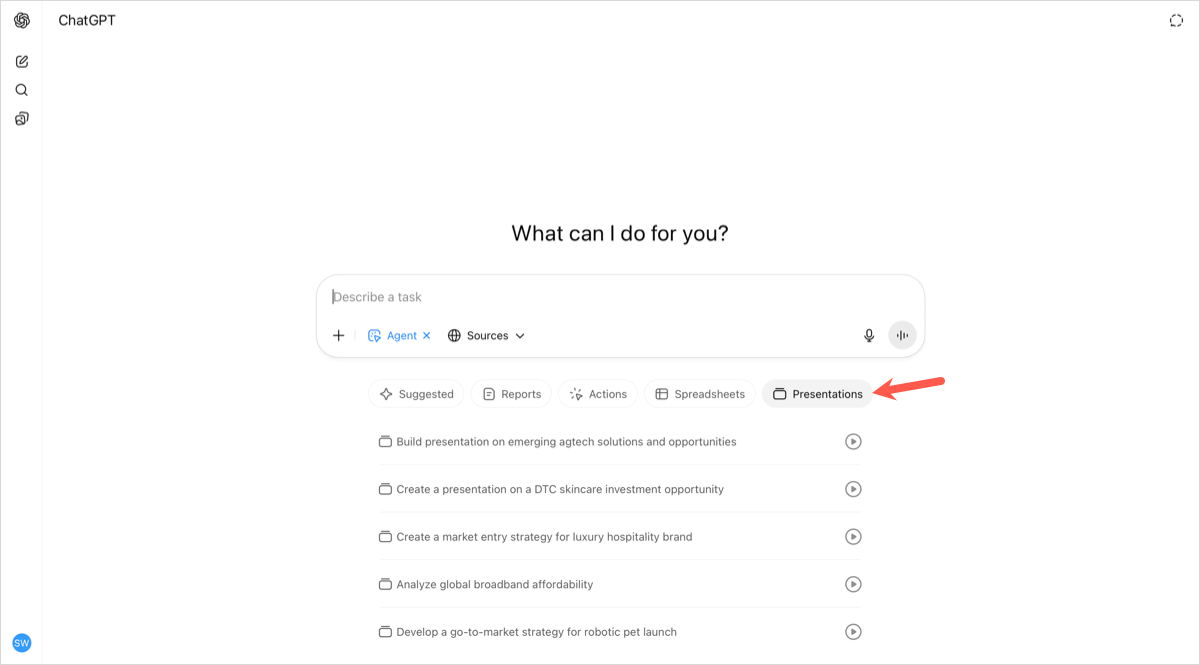
- Enter a prompt for the topic of your slideshow and include as many details as possible or choose one of the suggestions. Note that the Agent will also search the web for articles and information pertaining to your topic as well.
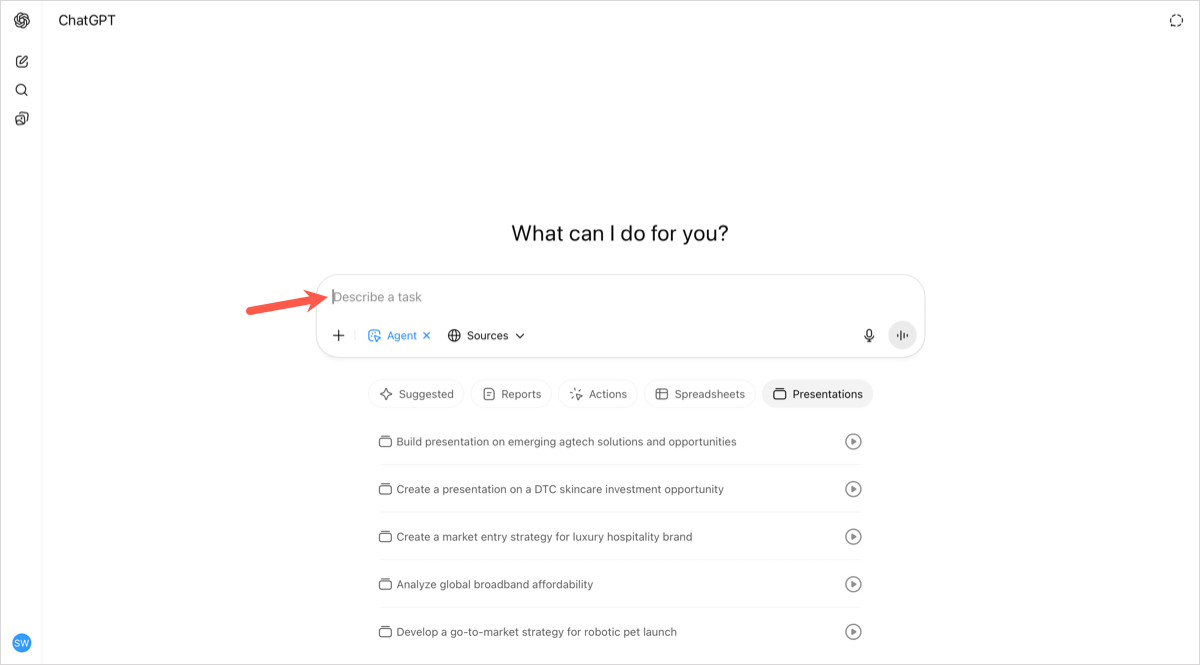
- Your presentation will appear in line in your chat. (Keep in mind that building the presentation is not a fast process, thought the speed may vary depending on the research required for your request.) You can review, play, share, or download your presentation:
- To review or play, hover over the slideshow and use the toolbar that appears.
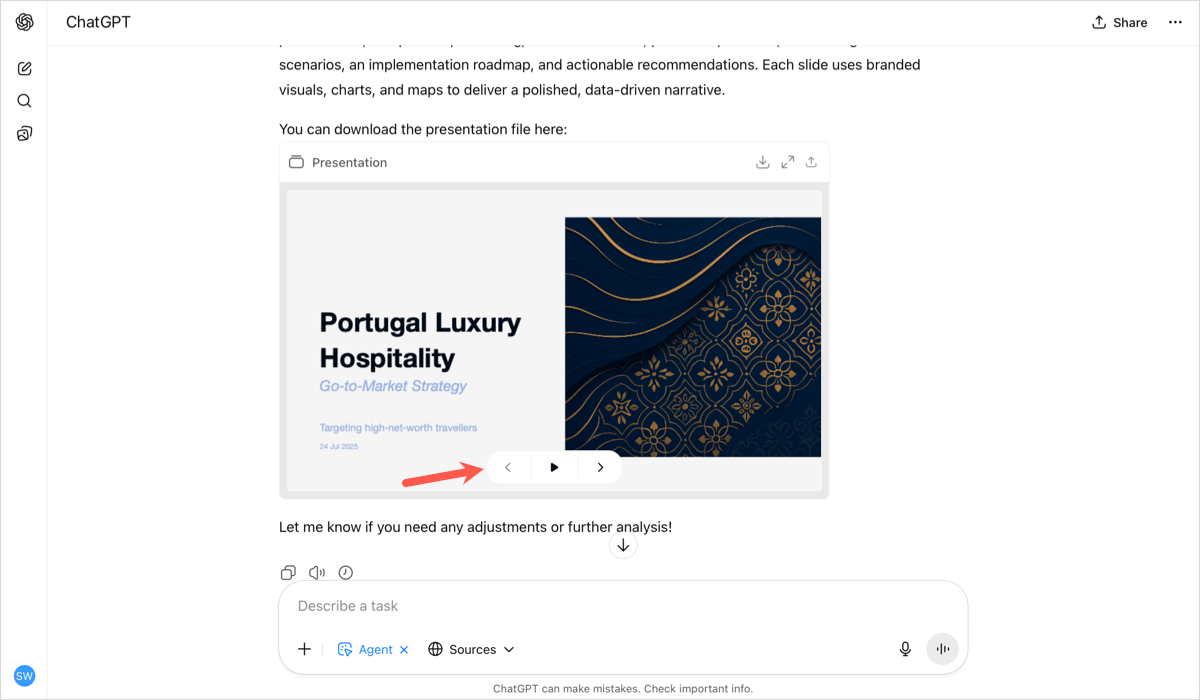
- To share, use the Share button on the top right to copy a link to the file or post it on social media.

- To download, use the Download or Share button on the top right. If you choose to download it, you’ll receive a PowerPoint file. If necessary, you can convert it to a Google Slides presentation by following our guide.
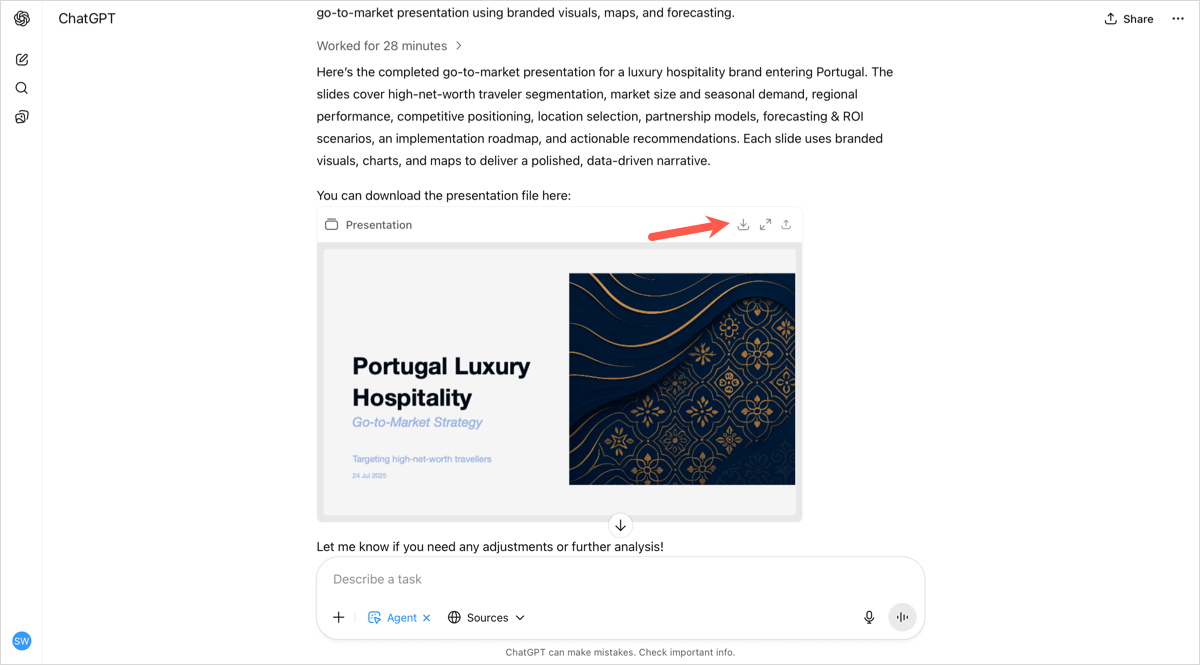
Remember, you can return to the presentation conversation anytime by selecting it in below Chats in the left-hand menu.
From this ChatGPT window, you can chat and continue to make edits to the content or design of the presentation.
Benefits of using ChatGPT for presentations
Using ChatGPT to create presentations can be helpful for a variety of different reasons:
- People almost always prefer to start with some content than with a blank slate
- It can save a lot of time by automating things like formatting and slide design
- AI can provide unique perspectives and a wide variety of ideas
- Using an AI tool will likely help ensure consistency of styles and formatting
- Last but not least, it helps people focus on the important part of a presentation: storytelling and communicating ideas, not the boring work of formatting slides!
How to create a PowerPoint presentation using AI
The easiest way to create a high-quality presentation using AI is to use a tool like Plus AI. Rather than jumping back and forth between ChatGPT and another app, you can use Plus AI to manage the entire process of designing, creating, and editing presentations.
Here's how it works:
Step 1: Install Plus AI from the PowerPoint Add-ins menu

The first step is to add Plus AI as an add-in to PowerPoint. Then, you can use it as an add-in directly within PowerPoint. Alternatively, you can also install Plus AI from Microsoft App Source.
(Note: If you typically make presentations inside of Google Slides, you can install the Google Slides add-on instead).
Step 2: Provide a prompt or source document for your presentation

The next step is to provide some instructions about the presentation you'd like to create. You can provide a prompt, a URL, or an entire document as a reference about what you'd like to create.
Step 3: Review your presentation outline and select a presentation theme
Before generating a full presentation, Plus will show you a draft outline that you can edit and approve. You can make changes to the outline, or you can ask the AI to regenerate the outline and try again.
Step 4: Review your slides and make any edits or revisions
Once Plus is done generating your slides, you can review and edit the slides like any other PowerPoint presentation. You can also use Plus AI's editing tools to insert more slides, rewrite, or reformat existing slides.
Step 5: Share your PowerPoint file
The whole process of using AI to create a PowerPoint only takes a few minutes. Once you're done, you can share your PowerPoint just like it is a normal presentation.
Tips for using AI to create presentations
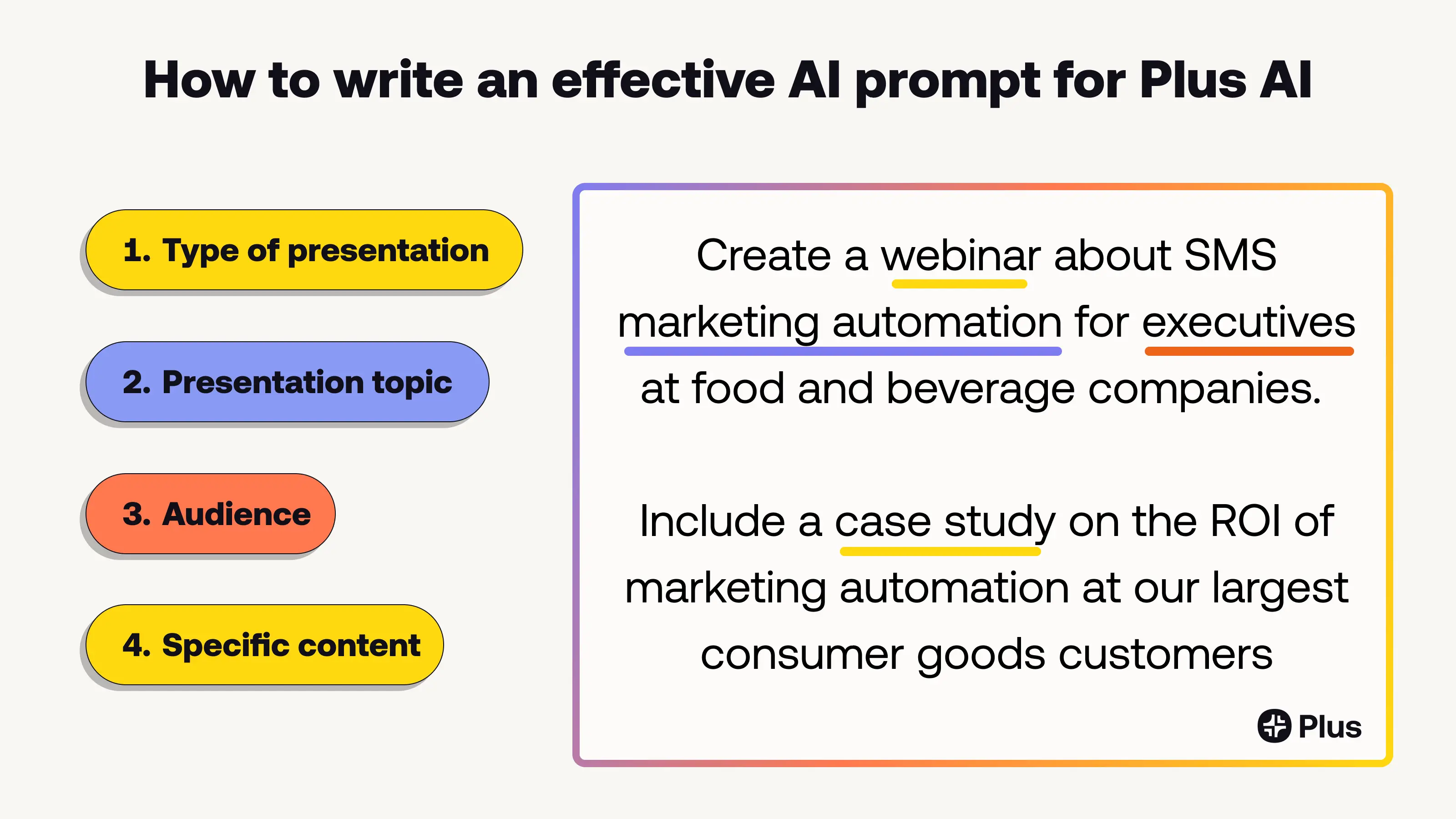
- Make sure your prompt gives the AI enough information - Include the goal, audience, and specific pieces of content you would like to include. Learn more about writing effective prompts here.
- Understand the potential and limitations of AI - AI is prone to hallucination and may be limited in how it can access up-to-date data. Always make sure to check facts and figures.
- Figure out your AI workflow - AI is a set of tools that can help you get work done faster and smarter, but there are many different ways to use it. Some people may prefer to start with an existing deck and use AI to rewrite or reformat it, while some people might prefer to start from a new AI-designed presentation every time.
- Zoom out and focus on what's important - AI gives everyone a personal business assistant to do the boring, repetitive work. This gives you the freedom to think at the 10,000 foot level about the goals of the presentation and what you want to communicate!
FAQs
Is there an AI that can create PowerPoint or Google Slides presentations?
GPT-5 is the latest version of OpenAI's large language models, and it is the most powerful AI model that has been released to-date. Unfortunately, while GPT-4 can write presentation outlines, slide titles, and slide content, it cannot actually create slides with layouts, images, and formatting in PowerPoint file format.
To create slides in PowerPoint or Google Slides, you need to use a tool like Plus AI that can transform text content into layouts and graphics for a presentation.
Can I use ChatGPT to create a Google Slides presentation?
No, ChatGPT cannot directly create Google Slides presentations. The easiest way to create Google Slides using ChatGPT is to create a PowerPoint file, download it, and then upload it back into Google Slides.
If you are looking for an easier solution, you can also try using a dedicated AI for Google Slides, like Plus AI, which allows you to create native Google Slides using the same backend AI services as ChatGPT.
Is there a custom GPT for presentations?
Yes, while you can ask the general ChatGPT model for help with your presentations, you can also try using a custom GPT like Plus AI Presentation Maker for help planning and outlining presentations. This custom GPT for presentations will help you make sure your presentation has a great narrative structure and adhere to presentation best practices.
Unfortunately, custom GPTs are chat-based, so you will not be able to directly interact with your presentation from the ChatGPT interface. Instead we suggest using an add-on like Plus AI to bring AI presentation capabilities into a tool like Google Slides or PowerPoint.
How do I use GPT in Google Slides?
Google Slides does not have a native GPT presentation functionality. In order to use GPT-5 inside of Google Slides, you need to install an add-on like Plus AI. Plus AI uses GPT and other AI models to create professional presentations with beautiful layouts.
What are the best AI tools for presentations?
It's tough to recommend a single best AI tool for anything, so we've reviewed the best AI presentation generators for different types of users here. Here is a summary of the best AI slide tools depending on what you are looking for:
- Best for Google Slides and PowerPoint users: Plus AI
- Best for non-traditional slides users: Gamma
- Best for simple designs: Canva Magic Design
- Best for brainstorming: ChatGPT
Conclusion
ChatGPT is an incredibly powerful AI tool, but as a chatbot, it is limited in its ability to design slides and output presentation files. One way around this problem is to use AI tools like Plus to create slides directly inside of your favorite presentation tools. You can use Plus AI to create native PowerPoint and Google Slides presentations, so you don't need to worry about compatibility or collaboration issues.