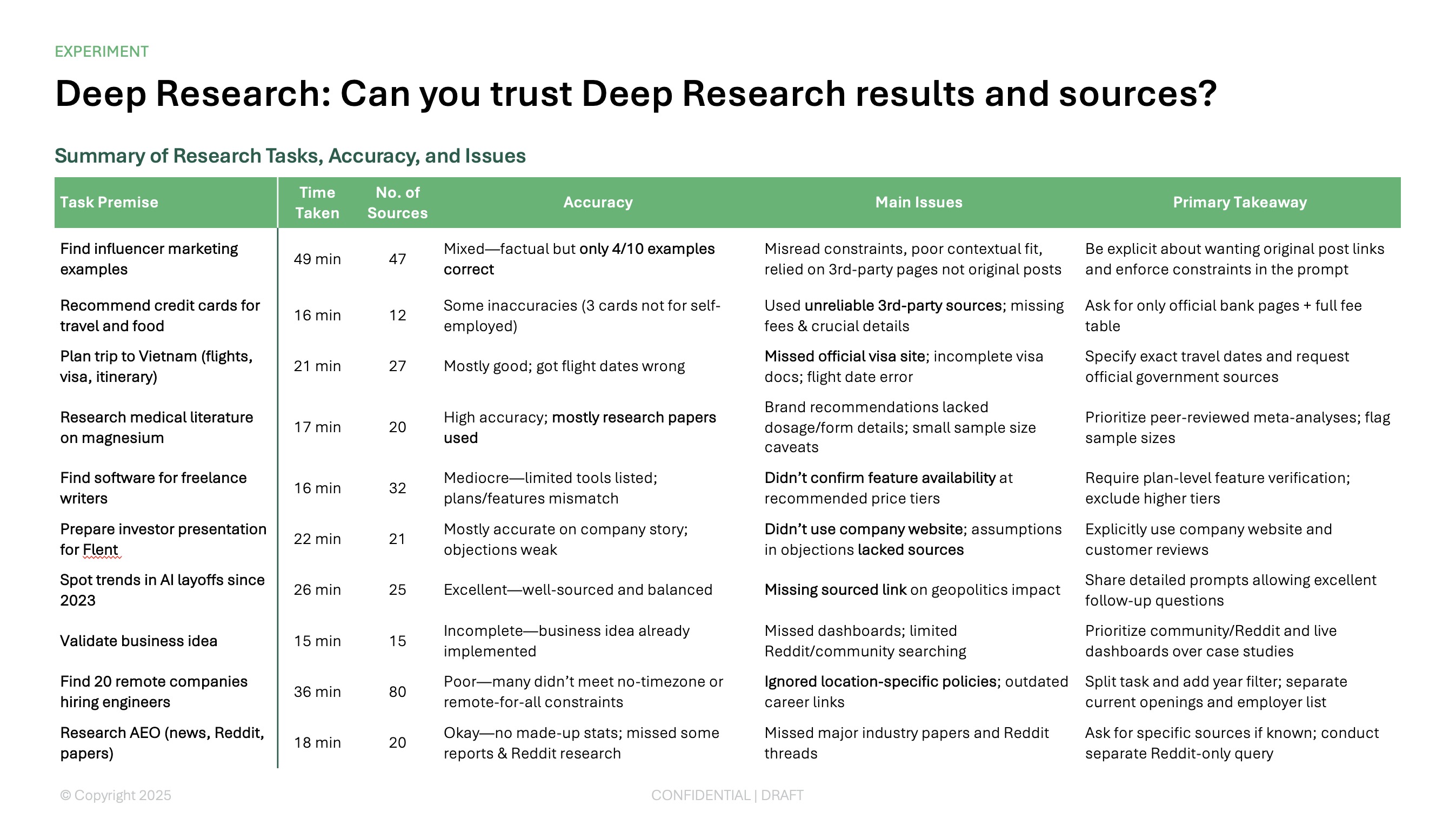Are you tired of jumping between tabs and menus to do things in PowerPoint? Does the thought of creating macros with VBA to speed up tasks feel intimidating?
Rather than spend time trying to build a macro yourself, you can use Plus AI’s free macro toolbar! The Instrumenta toolbar gives you many pre-made macros that can save you time and energy when creating your presentation in PowerPoint.
{toc}
What are macros in PowerPoint?
In Microsoft Office applications like PowerPoint, you can use macros to automate repetitive tasks like formatting text or inserting slides. In a nutshell, you create a sequence of steps for the task, save the macro, and then use the Macros menu to run those steps (the command). The intent is to save time and increase efficiency.
The overwhelm for most people comes in with the programming used to build a macro, which is VBA (Visual Basic for Applications). The average PowerPoint user isn’t familiar with writing VBA code and will likely spend more time trying to create the macro then just performing the steps for the task manually.
Luckily, there is another option!
Using the free Instrumenta toolbar for PowerPoint, you can perform those repetitive tasks with a simple button click. The toolbar offers a large collection of pre-assembled macros for manipulating text, images, layouts, shapes, and more.

For details and to download Instrumenta, visit Plus AI’s free PowerPoint macros page and follow the instructions. Once installed, you can run macros like those you see below.
Fonts
While there’s nothing earthshattering in the Font section of the toolbar, it’s important to note that with these buttons, you don’t have to switch back to the Home tab to format your font. Change the style, size, and color or apply bold, italic, or strikethrough.
One notable formatting option is the ability to apply shadow to your selected font.

Tip: Learn how to change the global font in PowerPoint.
Text
If you want to align your text, add ticks or crosses, or adjust the spacing, you’ll find these options and more in the toolbar. You can also toggle the text wrap, swap text with or without formatting, and split or merge text.

Shapes
For shapes, you have a nice selection of macros that eliminate the need to navigate to different tabs and menus. For styling, you can choose the fill and border colors, apply a quick style, add a gradient, or increase the transparency.
You can then select shapes to apply actions based on their attributes, like those with the same fill color or that are the same size. You can also copy a shape to multiple slides, connect the sides of rectangles, and apply the rounded corners of one shape to another as shown in the GIF below.

Pictures
You’ll also find some handy macros for working with pictures on your slides. You can select an image, set the transparency color, compress pictures, and crop images to a size or shape. You can also use the options in the Shapes section to add a border and pick the style and color.

Tip: Look at how to insert a photo inside a shape in PowerPoint.
Layouts
The Instrumenta toolbar offers a ton of fun macros for layouts that are also huge time-savers. For basics, you can adjust the alignment, distribute, rotate, flip, or resize items.
For more advanced options, you can stretch shapes in different directions, apply the same size to objects, change the gaps between shapes, and swap the positions of two items as shown below.

Tables
Working with tables in PowerPoint is a breeze with the macro toolbar. You can insert a table and then do things like insert, delete, and distribute columns and rows, clear, transpose, or convert the table, and adjust borders, gaps, and alignment.
As an example, check out the GIF below. We add gaps between the columns and then increase/decrease the size of the gaps.

Tip: Check out how to create a table of contents in PowerPoint.
Collaboration
For working with others on your PowerPoint presentation, you can take advantage of the export macros. Not only can you save specific slides, but also send them via email or as a PDF. Additionally, you can export the storyline or slide notes to Microsoft Word.

Paste and insert
The Paste and Insert macros in the Instrumenta toolbar truly do save you time. You can insert Harvey Balls, star ratings, a step counter, traffic lights, and stamps as well as a screen clipping, date and time, emojis and symbols, a step process, and a QR code --- all with simple button clicks.
You can also move slide notes, create or update agenda pages, insert slides from the library, and renumber captions.

Advanced
The final section of the Instrumenta toolbar you can use is for things like creating a new presentation, viewing the file properties, managing hidden items, and adjusting the toolbar settings. You can also perform quick actions like removing animations, transitions, notes, and comments. Additionally, you can convert the slides to pictures with or without watermarks.

Tip: Review these best PowerPoint transitions for one to fit your slideshow.
Conclusion
While you can certainly create your own PowerPoint macros, you can easily save time and aggravation by using the Instrumenta toolbar. This tool provides you with common as well as advanced macros and eliminates the need to jump between tabs and menus. Will you give it a try?
FAQs
How do I enable macros in PowerPoint?
To enable macros in PowerPoint on Windows, go to File > Options > Trust Center > Trust Center Settings > Macro Settings and on Mac, go to PowerPoint > Preferences > Security. Then, mark the Enable all macros option.
What is the difference between PPTM and PPT?
A PPTM file is a macro-enabled PowerPoint presentation whereas a PPT is the standard file extension without macros for PowerPoint.
What is a valid name for a macro?
When you create a macro, the name must start with a letter, can’t contain periods, spaces, or special characters, must be less than 80 characters, and can’t use the same name as keywords like “print.”