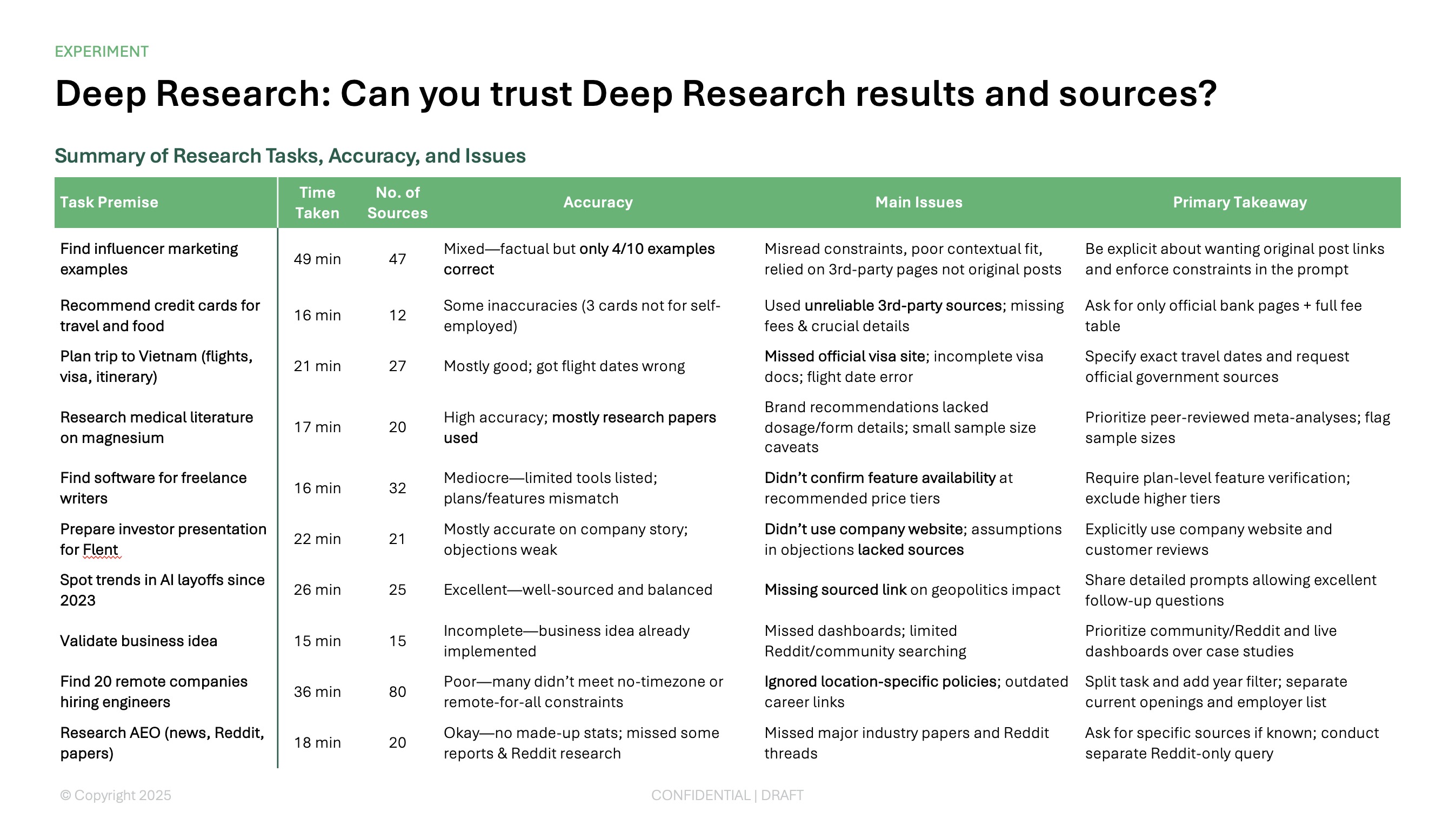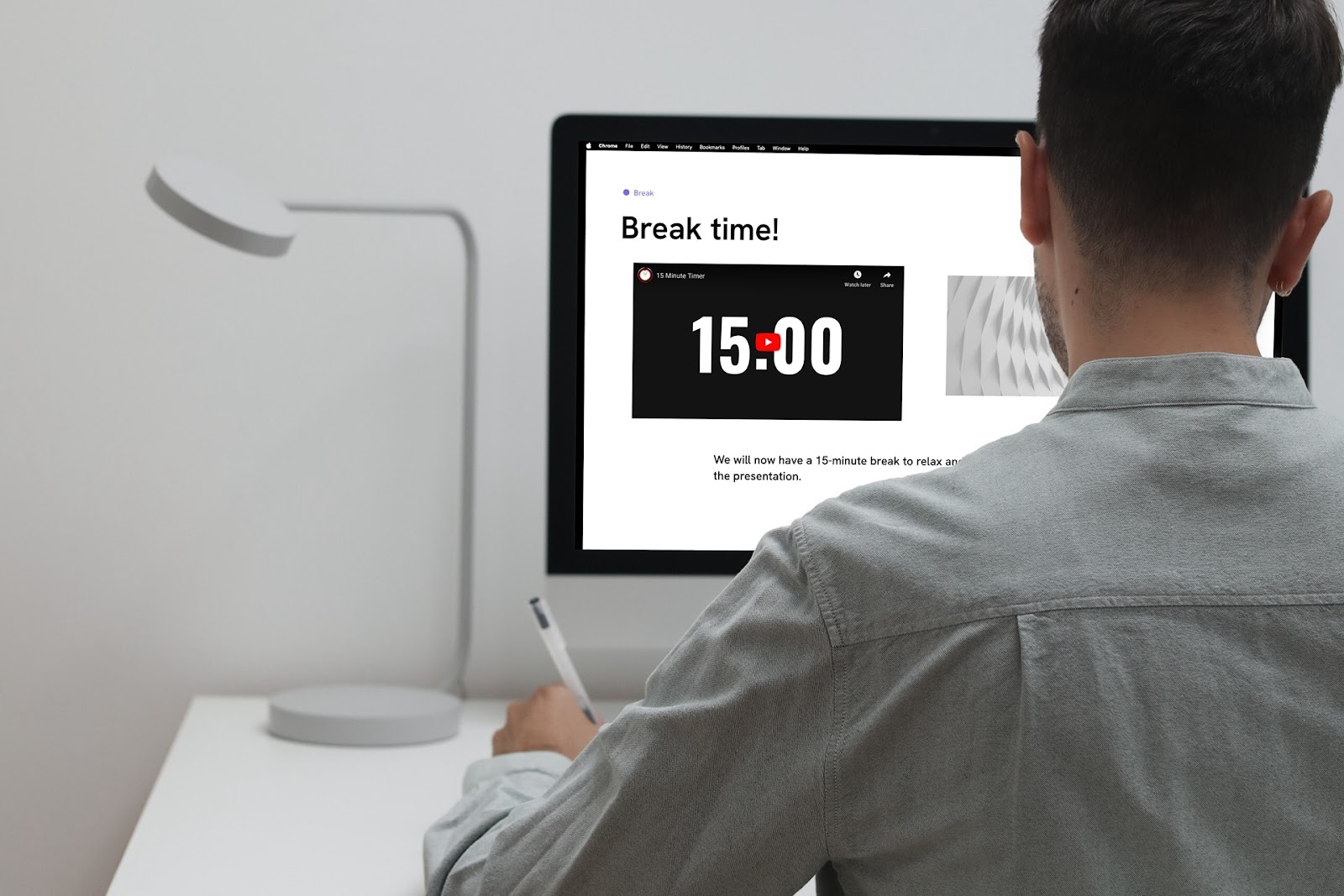Getting just the right look for your slides is important with any presentation. This might include wrapping your text around another object like an image or shape. Unfortunately, you won’t see text wrap options in PowerPoint like you do in Microsoft Word. So, how can you make it happen?
That’s what we’re here to show you! We’ll walk through a few different ways to wrap text in PowerPoint. If you’re wondering how to do text wrapping within a shape too, we’ll explain this as well.
{toc}
Insert into PowerPoint from Word
The simplest way to wrap text around an item on a slide is to create the effect in Word and insert it in PowerPoint. While this may sound like more work, it’ll actually save you time in the long run.
- Open a new Word document, add your text, and insert your image.

- Right-click the image or go to the Picture Format tab and choose an option in the Wrap Text menu. In our example, we use the Tight option.

- Drag the image to the spot within the wrapped text where you want it.

- Save the Word document with a name of your choice.
- Open your presentation in PowerPoint and select the slide where you want the content.
- Go to the Insert tab and pick Object.

- Choose Create from file, click Browse to locate and select the Word document, and pick OK.

Notice that when the text and image appear on the slide, it becomes a single shape.

You can then adjust the shape with the following:
- Double-click the content shape to enter edit mode. You’ll briefly see it within a Word-style window.

- You can then resize the box, change the font style, size, or color, drag the image to a new location within the text, and even add or remove text.

- When you finish, click a blank spot outside of the content shape to exit edit mode.
- You can move, align, or format the shape with the options on the Shape Format tab.

See also: How to convert text to PowerPoint
Add multiple text boxes
If you don’t have Microsoft Word or want another option for wrapping text in PowerPoint, you can insert multiple text boxes and position them around your image or object.
- Start by adding the image, shape, or object to your slide. You can move, resize, or format the item as you please.
- Go to the Insert tab, select Text Box, draw the box, and then enter your text.

- Drag the text box to the spot around your item.

- Repeat for the additional text boxes. You can then align the text inside the boxes to produce a wrapping effect.

For example, here we align both boxes to the left.

See also: How to add an image through text in PowerPoint
Use spacing, tabs, and line breaks
If you already have the text on your slide and want to add an image for it to wrap around, you can use spacing and line breaks to move the text within the box. This method takes a bit of time and tweaking, but may be the one you prefer.
- With your text box and image both on the slide, place the image on top of the text box where you want it.

- Either bring the text box forward or send the image backward by right-clicking and choosing the corresponding action. This puts the text on top of the image which allows you to see it in order to adjust it.

- Place your cursor in the text box and use the Space bar, Tab key, and Enter or Return key to move the text. You can see below we finish up by tabbing the last bit of text from the left to the bottom right.

- When you finish, you can move the box or image to adjust it further for the appearance you want.

Wrap text inside a shape
As mentioned, we’re including the steps to wrap the text inside a shape for those who want this option.
- Right-click the shape or text box and pick Format Shape.
- In the side panel, choose the Textbox tab.
- Expand Text Box if necessary and check the box for Wrap text in shape.

Create amazing images with Plus AI
Most know Plus AI as a robust presentation creator, but this PowerPoint add-in can also help you make attractive images. Using the AI image generator, you just enter a prompt for the photo or illustration you want and receive the image for your slideshow in seconds.

Rather than spending time trying to find the right photo or create your own picture, check out Plus AI. And remember, the add-in works with PowerPoint and Google Slides, helps you create presentations with a prompt, file, or text, and gives you editing tools for adding slides, rewriting content, and remixing slide layouts.
Head to the Plus AI website for all the details and to start your free trial!
Conclusion
It’s not always easy to get your slide elements to work as you want. Hopefully the text wrap feature in Word will come to PowerPoint in the future. But in the meantime, you can use these workarounds to wrap text in PowerPoint.
And be sure to visit Plus AI for generating images as well as entire presentations for terrific time-saving options!
FAQs
Can you warp text in PowerPoint?
Yes, you can use the Text Effects > Transform option on the Shape Format tab to warp the words inside your text box. You’ll see over 30 ways to warp the text including bending, twisting, and curving the words in PowerPoint.
How do you AutoFit text in PowerPoint?
To make sure your text fits inside the text box without overflowing, you can use the AutoFit setting in the Format Options panel. Right-click the text box, choose Format Shape, and pick Text Options in the side panel. On the Textbox tab, mark one of the options to Shrink text on overflow or Resize shape to fit text.
How do you manipulate text in PowerPoint?
There are many ways to change the appearance of your text in PowerPoint. Select the text, go to the Home tab, and use the options in the Font section to adjust the style, size, color, or format. You can also use the settings in the Paragraph section to set the alignment, list format, and spacing.