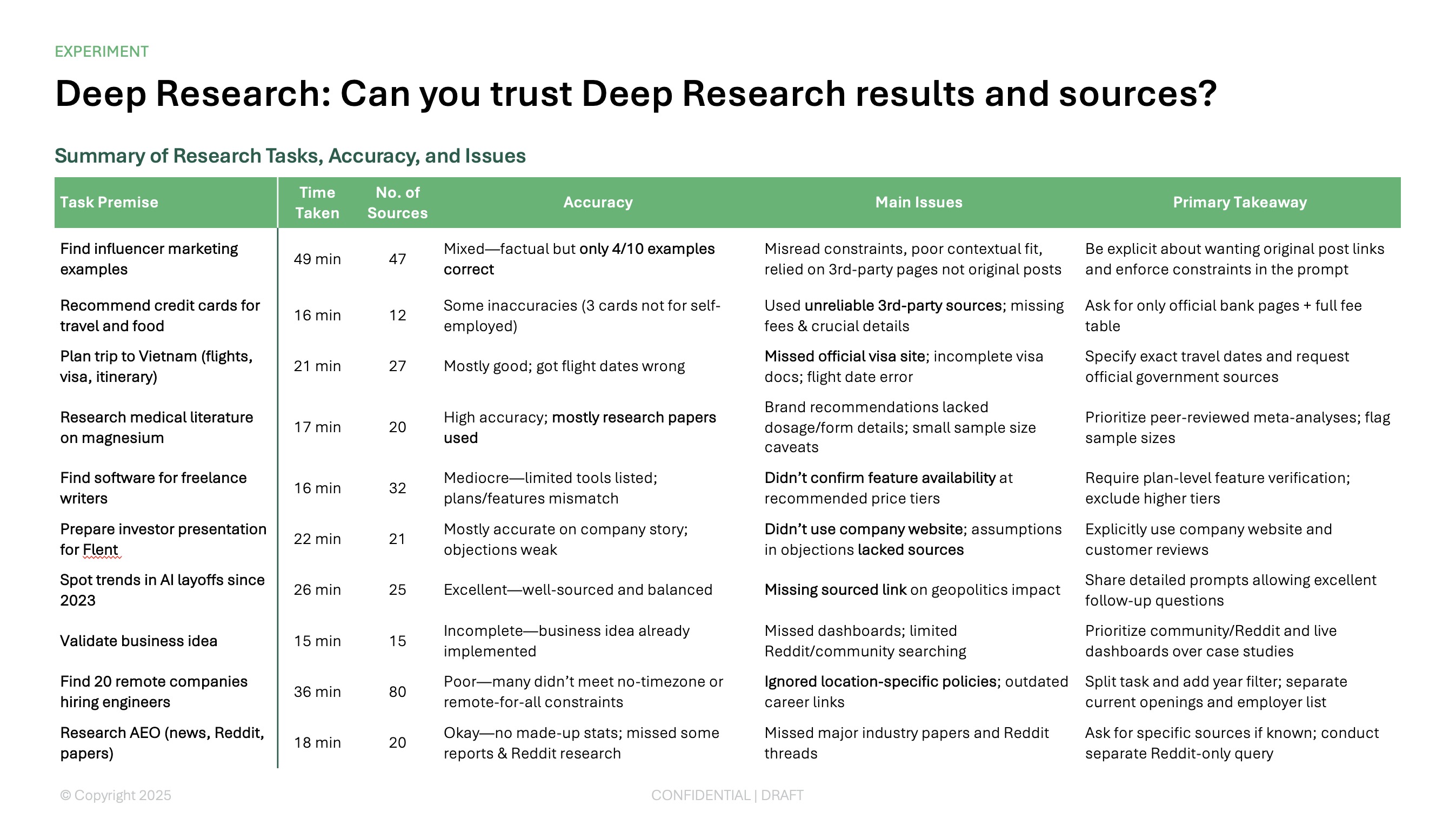When you apply for a job, a well-written cover letter can give you an edge, especially if it’s not required.
Cover letters can help you explain why you're the perfect person for the job, add color to your experiences, and show hiring managers that you care enough to put in the extra work.
We’ll walk you through how to write a cover letter in Google Docs from scratch, using a template, and with the help of Plus AI.
{toc}
Write a cover letter in Google Docs with Plus AI
Sitting down to a blank page to write a cover letter is intimidating.
While templates can help with formatting and design, it's harder to figure out what to say and how to write it.
In fact, employers would much rather see great content in an easy-to-read format vs. a poorly-written letter in a "flashy" format.
By using Plus AI for Docs, you can get the help you need composing a well-worded cover letter. Just give Plus AI a prompt with information about the company and position along with a description of your experience and major accomplishments.
- Open Google Docs and start a Blank document.
- Open Extensions in the menu, select Plus AI, and pick Write with Plus AI. (If it does not appear, you may have to install the extension first)
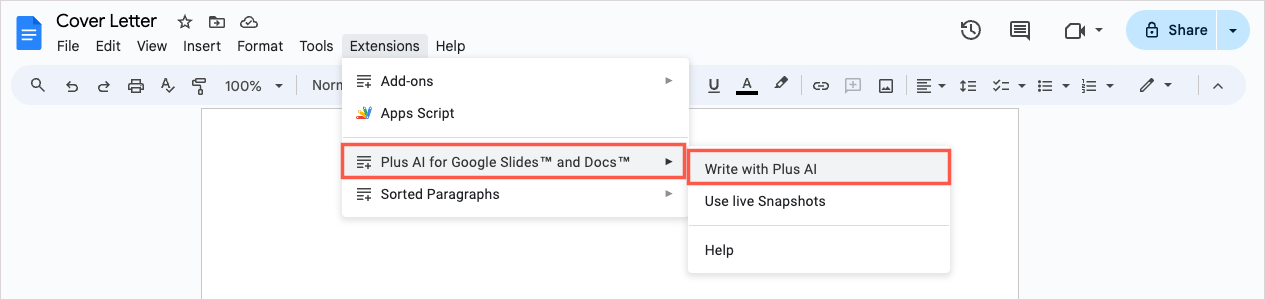
- When the sidebar opens, confirm you’re on the Generate tab.
- Enter your instructions in the What do you want to write? box. You can include up to 100,000 characters, so you can write a prompt that’s as brief or detailed as you like (Generally, the more details, the better).
- Click Generate at the bottom of the sidebar, and you’ll see your result along with helpful tips on further improving the letter.
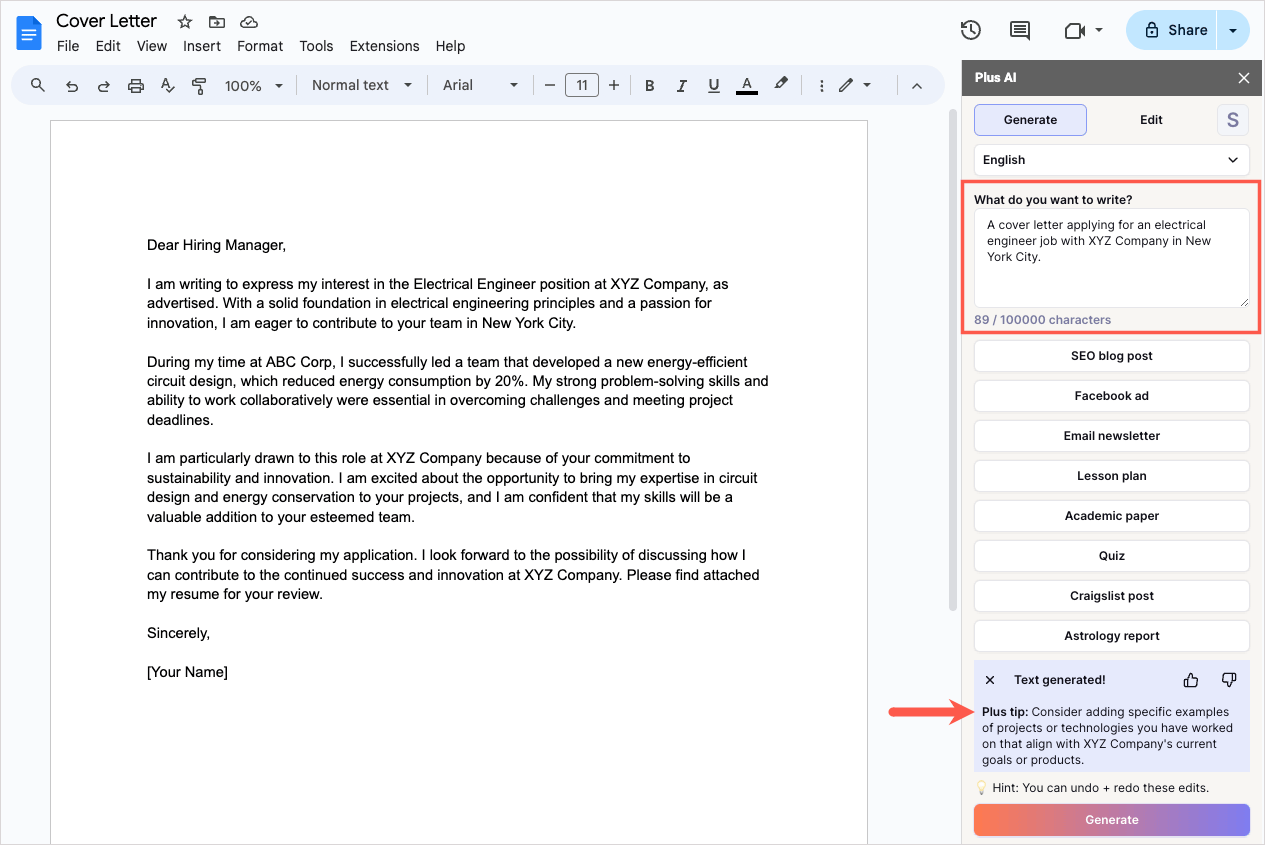
To make the writing process as easy as possible, we recommend including the following information in your prompt:
- Prompt: Write a cover letter to the hiring manager for this job using this resume. Include example content that I can edit or improve later
- Paste in job description
- Paste in resume
You’ll notice that Plus AI not only includes the details you request but provides the correct structure for the cover letter. You can then simply replace necessary text with your own. For example, you can see the highlighted portions of text below that you can adjust to fit your previous employer, expertise, and name.
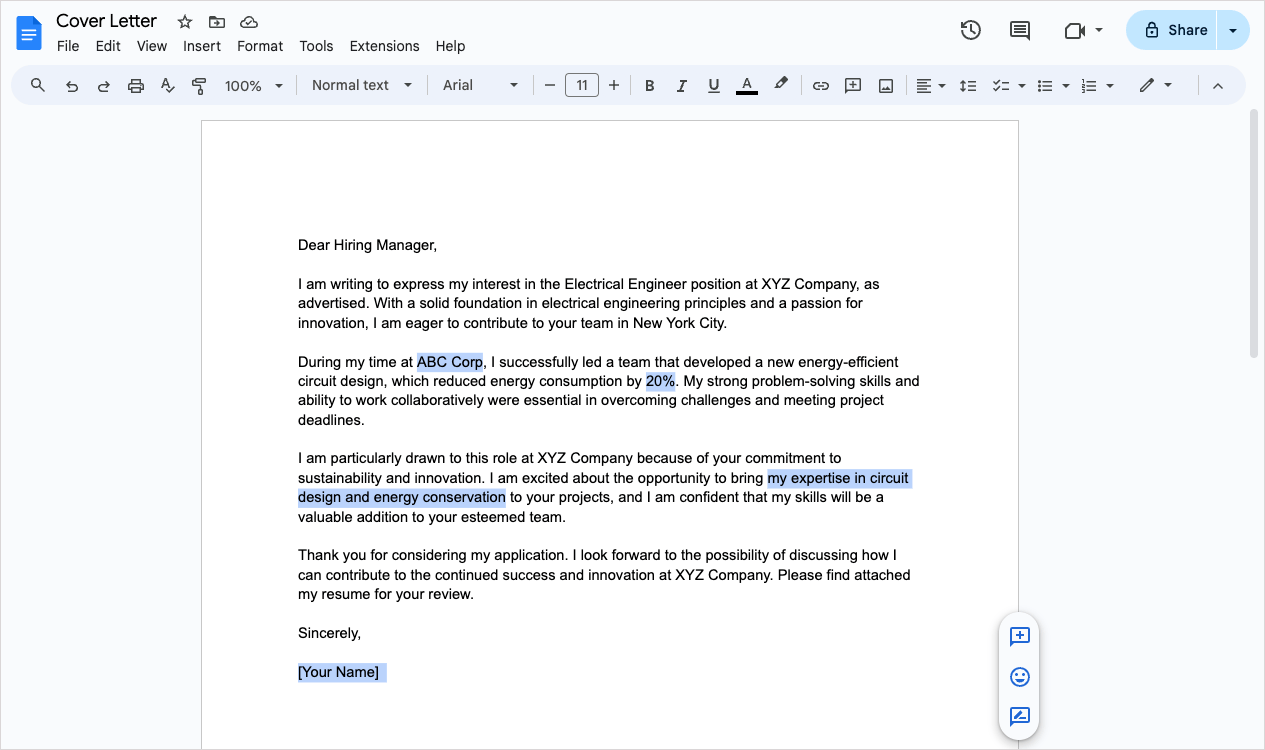
Tip: To use the template above, follow this link and choose Make a Copy.
Use a template and edit the cover letter with Plus AI
Using a template can give you a good start to the overall design of your cover letter. And if you create your cover letter in the same format as your resume, the matching styles will create a professional, consistent appearance.
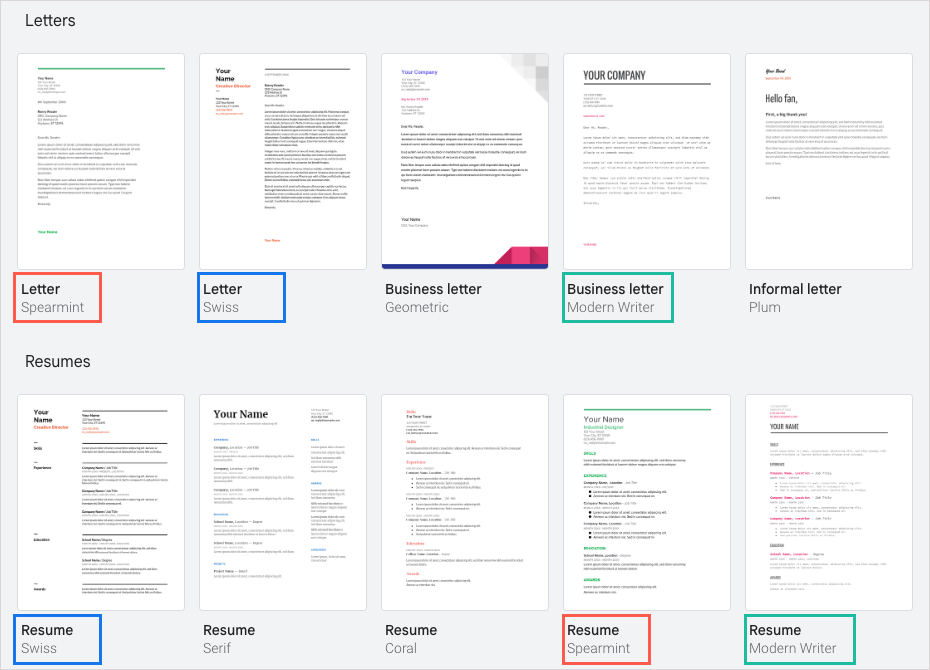
Since templates don't actually write the message for your cover letter, you can use Plus AI to edit the placeholder text. This allows you to use the design you want and still get help composing the letter.
- On the main Google Docs screen, select Template gallery at the top or the Plus sign and then Choose template at the bottom to pick the one you want.
- With your cover letter template open, select the text you want to rewrite.
- Open Extensions, move to Plus AI, and pick Write with Plus AI.
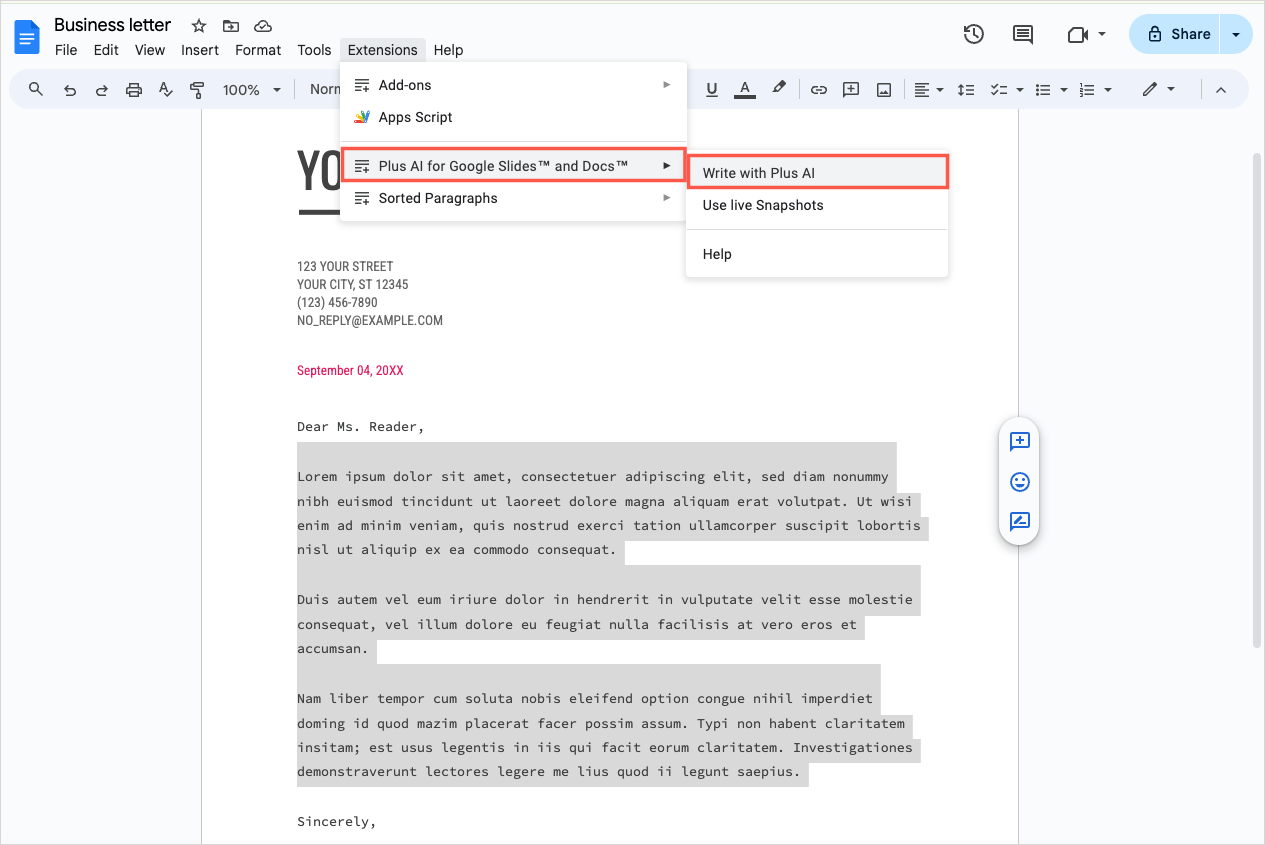
- When the sidebar appears, go to the Edit tab.
- Enter your instructions in the Rewrite Notes box. You can include up to 500 characters when you rewrite text with Plus AI.
- Click Generate when you finish, and you’ll receive your result.
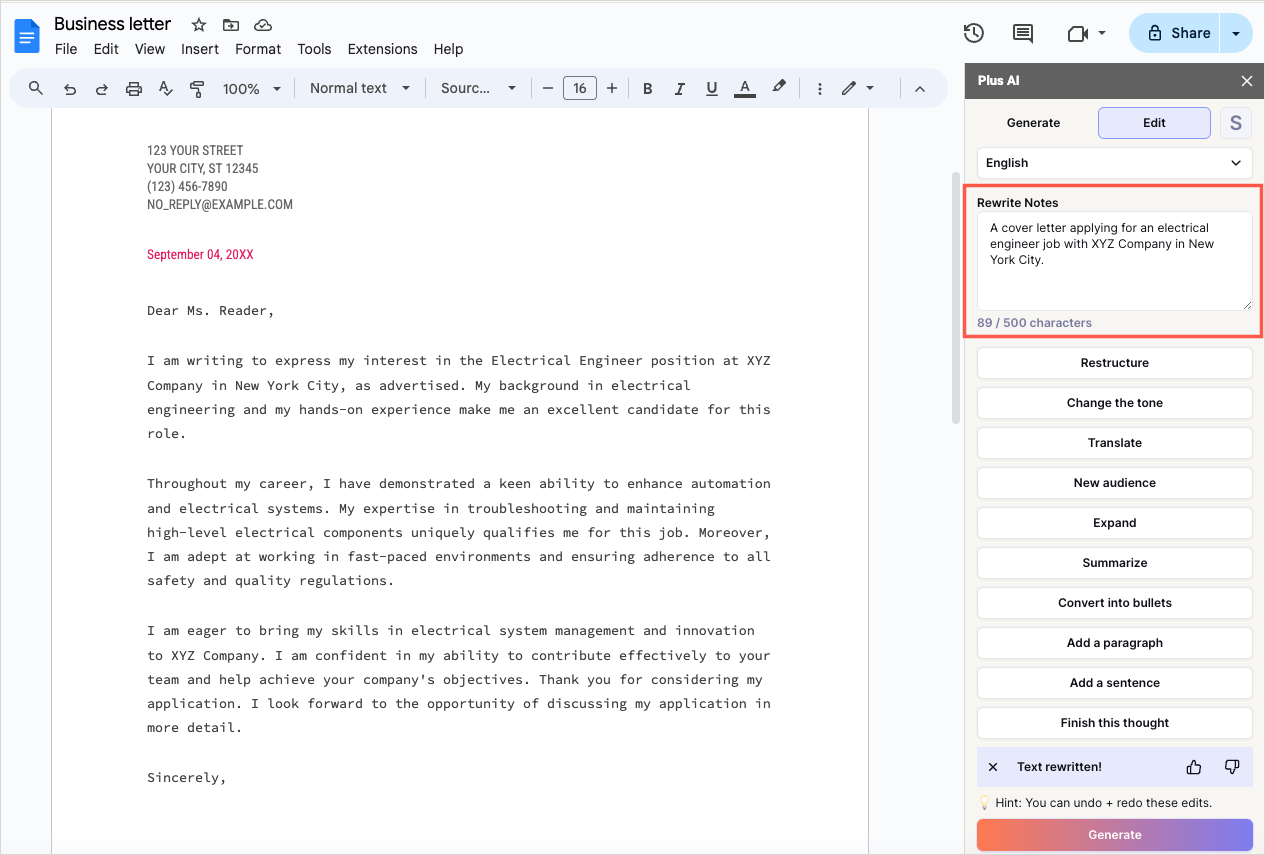
You can then easily adjust the remaining text portions as needed such as your contact information, the date, the hiring manager’s name, and any other details you like.

Tip: Also check out how to create a letterhead template in Google Docs.
Write a cover letter from scratch in Google Docs
Another option is to create a cover letter from scratch. If you know what you’d like to say and prefer to design the letter yourself, this is always a good option.
You can structure a cover letter like a business letter and include the following elements in order:
- A header or text block with your contact details and the date
- A greeting such as “Dear Chris Smith” or “Dear Hiring Manager”
- An opening paragraph where you introduce yourself (and potentially include keywords from the job posting)
- Two to four body paragraphs with details about your experience, qualifications, accomplishments, and how these fit the role
- An ending paragraph with a call to action
- A closing with your name and signature
For formatting, optimize for readability, not colors and graphics. We'd recommend a 1.5-spaced, one-page document, left-aligned with standard 1-inch margins, and an extra line break between paragraphs. Additionally, use a professional font style such as Arial or Times New Roman with a 10- to 12-point font size.
Tips for writing a cover letter
Along with the above components, here are some tips for crafting your cover letter.
Put the most important information at the start. Don't waste time with fluff. Put the most important and relevant information in the opener, so it doesn't get missed. Hiring managers will have many applicants to sort through, and you don't want them to miss what you are saying.
Personalize every cover letter. While it’s fine to use the same cover letter template if you’re applying to several positions, remember to adjust the necessary message for each one! Do not use a single, generic letter for each application. (Pro-tip: Using AI will speed this up!)
Be concise. The hiring manager should be able to skim your cover letter quickly. Keep the letter to one page, use short paragraphs, get right to the point, and include a strong opening statement. This is your first "work sample" so make it good!
Do your homework. Make it clear that you have researched the company by writing a personalized letter. This will put you miles ahead of the average applicant.
Don’t be funny. Humor doesn’t always translate well with the written word.
Don’t use flattery. Keep your letter professional and use the right level of maturity. Keep in mind that a hiring manager can easily see through too much praise or an overabundance of compliments.
Conclusion
Just because you're in a hurry doesn't mean you don't have time for a cover letter.
Take a few moments to highlight your skills and expertise to the hiring manager. It’s super easy to use AI to get a first draft of your letter, which you can then customize as necessary.
FAQs
Is there a cover letter template in Google Docs?
In Google Docs, you’ll find basic and business letter templates you can use for a cover letter. On the main Google Docs page, choose Template gallery at the top or use the plus sign and Choose template at the bottom.
Do hiring managers like cover letters?
The short answer is, yes! Even if the job posting doesn’t ask for a cover letter, include one anyway. According to TopResume, “49 percent of HR managers said that including a cover letter is the second-best way to call attention to your resume.”
What are the most common cover letter mistakes?
Using inappropriate formatting, not optimizing for keywords, using the wrong tone, and failing to proofread all fall into the list of common mistakes.
Should I send a presentation as a cover letter?
The most important thing about a cover letter is making sure it gets read. If you think the hiring manager is more likely to read a slide deck than a letter, use an AI PowerPoint maker to make a presentation or use Plus AI's free tool to convert your Word doc into a PPT.